Refining your Google search
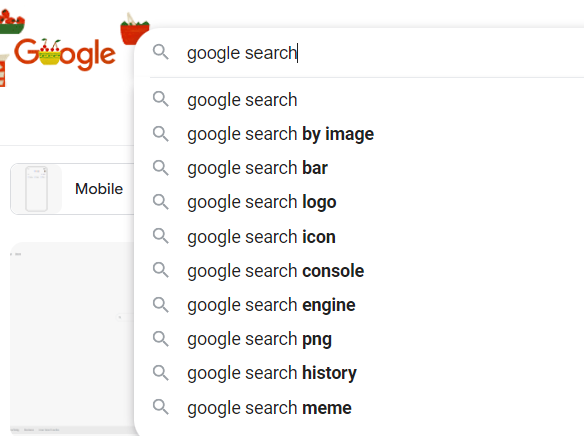
Using Google to Search
Sometimes you may get search results that you were not asking for, or so many that you totally give up. Let’s look at other ways to use Google search. Use the tabs to get the results you want: The tabs, All, Images, Shopping, Videos, News, and More are all categories you might be more interested in.
I look at 'images' more than anything because I like to find subjects to paint. You might want to try ‘shopping,’ if you are looking for a particular item to purchase.


Use special characters and filters to get results
-
Wild card asterisk *. Use an asterisk like ‘*paw paw patch’ if you know a part of a lyric or poem, or book writing you are searching for. Use it in place of a word or words
-
Filetype: Use this to search for filetypes such as img, mov, pdf, xlsx. Example: Free printable patterns:pdf or printable poem:pdf, free budget template:pdf and select images.
-
Inurl: To search for words in a URL, you can use ‘inurl’ Example: ‘search youtube inurl: shrimp’
-
Tilde~ will produce results for similar words or the definition of the word. Note the Overview, Usage examples, Pronunciation, Similar and opposite words. For instance ~musician produces these results:

-
Quotation marks: Using quotation marks tells Google you only want information specific to the word or phrase in the quotation. Example: search for ‘News about “yellow spiders” these are the results:

-
Tools: At the end of the tabs, there’s a link to Tools. Check it out and find filter options.

-
Advanced Search under tools provides a myriad of options to narrow down your search results.

Posted by Christina Allen
Wednesday, May 1, 2024 10:12:00 AM
Categories:
Senior Assistance
Seniors
Tech
Tech Group
Technology